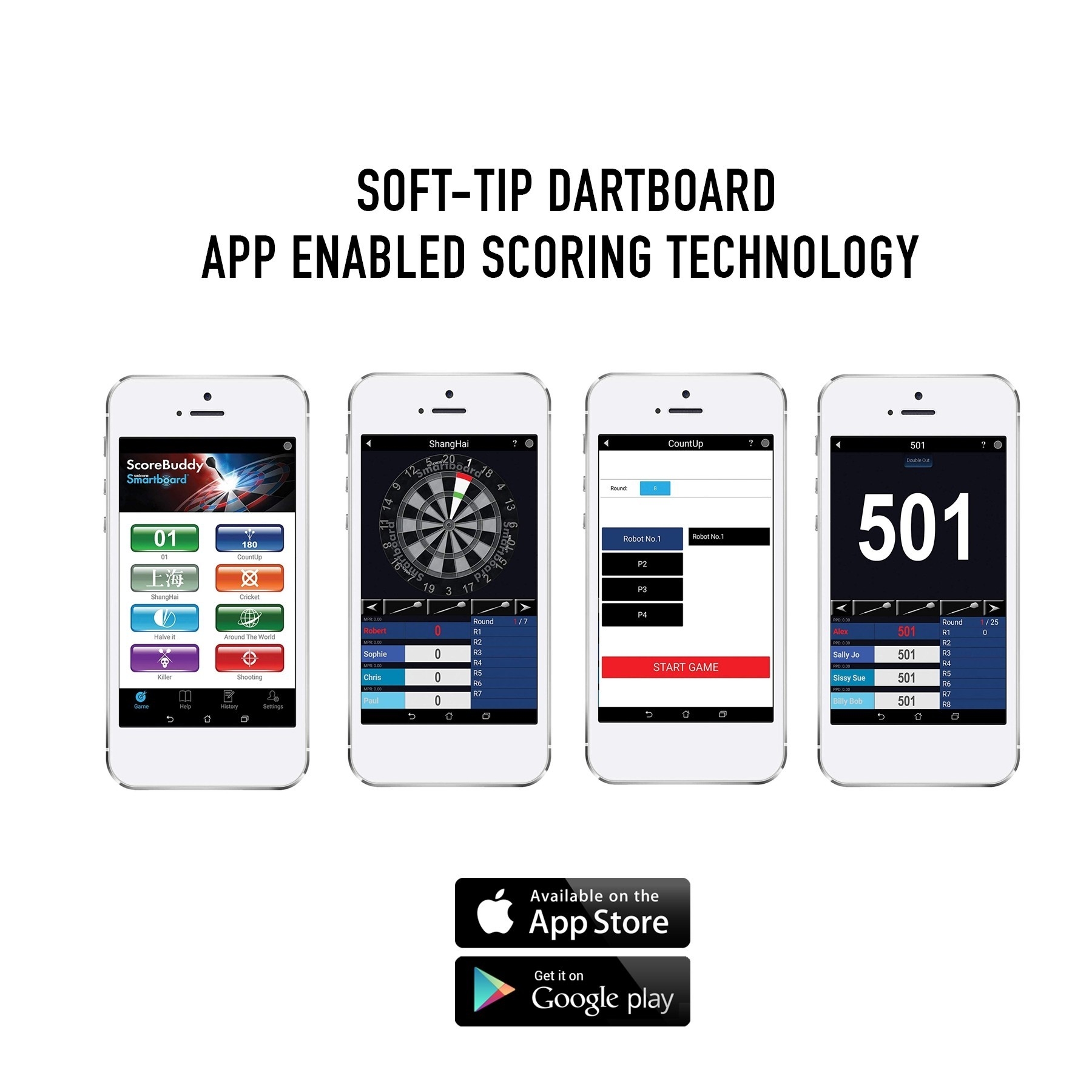Setup, FAQ's and Assistance


Click on the video below to watch the Unicorn Smartboard Quickstart Guide:
Installing your board
Using your Unicorn® Oche-Mate™ follow the instructions to hang your Smartboard® in conjunction with the Steel Tip (Black instructions) measurements.
Fixed height
The bullseye of your Smartboard® should hang 5' 8" (1.73m) from the floor.
Fixed throwing distance (Oche)
The bullseye of your Smartboard® should hang 7' 9 1/4" (2.37m) from where you throw.
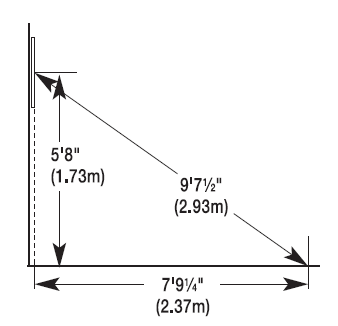
Connection
Please ensure you are using fresh batteries and that the are correctly oriented in the back of the board.
Press the Smart button and your Smartboard® will wait until you have started the App for the Bluetooth to connect. The Smart button will flash Green until connection is made.
Start the Scorebuddy® App. If you are starting the app for the first time please ensure you watch the tutorial and give the app all permissions. If connection is made successfully, the Smart button to hold Green. The icon in the top right hand of the Scorebuddy® App will be completely Blue.
You are now ready to throw.
(Note: Android App users need to allow the app access to their location for Scorebuddy® App to function correctly)
Adding players
Press the button in the top left of the homepage which has the outline of a person. Press Add Player and enter the players name and then press Save. The players name will now appear in the list - please ensure it has a green tick next to the name.
Selecting players
Once a game has been chosen you will be asked to select players for the game. Click on the players name from the options in the box and they will begin to populate the team list. If you want to add someone to a team, make sure the correct box is highlighted in yellow before pressing the players name.
Playing against the robot
Press the button in the top left of the homepage which has the outline of a person to activate the robot. Ensure that the robot options have a green tick next to their name in order for them to be active. You can adjust the difficulty level of the Robot by pressing + or - (1 is the easist, 9 is the hardest).
Dart activation
Place the point of each dart into the centre of the Smart button before play begins for at least 3 seconds per dart. Failure to activate your dart will result in no score.
This needs to be done periodically if darts don't score.
Rotating your board
To enhance the life of you Smartboard® it is suggested to rotate after every session.
When connected go to Smartboard Status button in the top right corner of the homepage. At the bottom, the Calibration section will show the position of the Smart button (factory setting is number 15 - closest number to the right of the Smart button). Rotate your board to the position you desire and then move your number ring so that 20 is back to the top of the Smartboard.
To change your Smart button position touch + or - until you have reached the correct number (I.E. the number to the right of the Smart Button).
Intermittent scores
Please ensure your Smartboard® has enough battery power. When connected this can be checked with the Scorebuddy® App at the bottom of the setting screen. Failure to connect may result from zero battery power. Most issues occurring with random scores and Smartboard® not connecting to the App are because the batteries are low and need replacing.
General rules
Start
To decide who throws first each player must throw 1 dart at the bullseye, the player nearest to the bullseye throws first and the furthest from the bullseye throws last.
Tip - Remember this sequence when selecting the players in the game.
In Play
The players name will appear on screen when it is their turn to throw. In any game each player throws 3 darts, when all 3 darts are thrown regardless of hitting the target the players turn is finished until the next turn. If a player has missed all scoring segments press Miss on the app.
Battery Requirements
3 x AA Batteries
FAQs
How do I connect my Smartboard® to my device?
Press the start button on your Smartboard then open the Scorebuddy app on your device, remember to ensure that Bluetooth is turned on.
What devices can I use with Smartboard®?
Smartboard uses Bluetooth LE to connect with your device for further information please contact the device manufacturer.
Can I use any darts with my Smartboard®?
Yes, you can use any steel tip darts with the Bristle Smartboard® (79700) but only soft tip darts with the Soft Tip Smartboard® (79500).
My Smartboard® has started showing Intermittent scores and or is not connecting to the Scorebuddy® App
Check battery power. Failure to connect may result from zero battery power. Most issues occurring with random scores and Smartboard® not connecting to the App are because the batteries are low and need replacing in the back of the Smartboard®.
For further information and assistance:
Email: [email protected]
Phone: Monday to Friday 09:00 -17:00 GMT
Unicorn Products Customer Service 0115 985 3500.
International +44 115 985 3500.

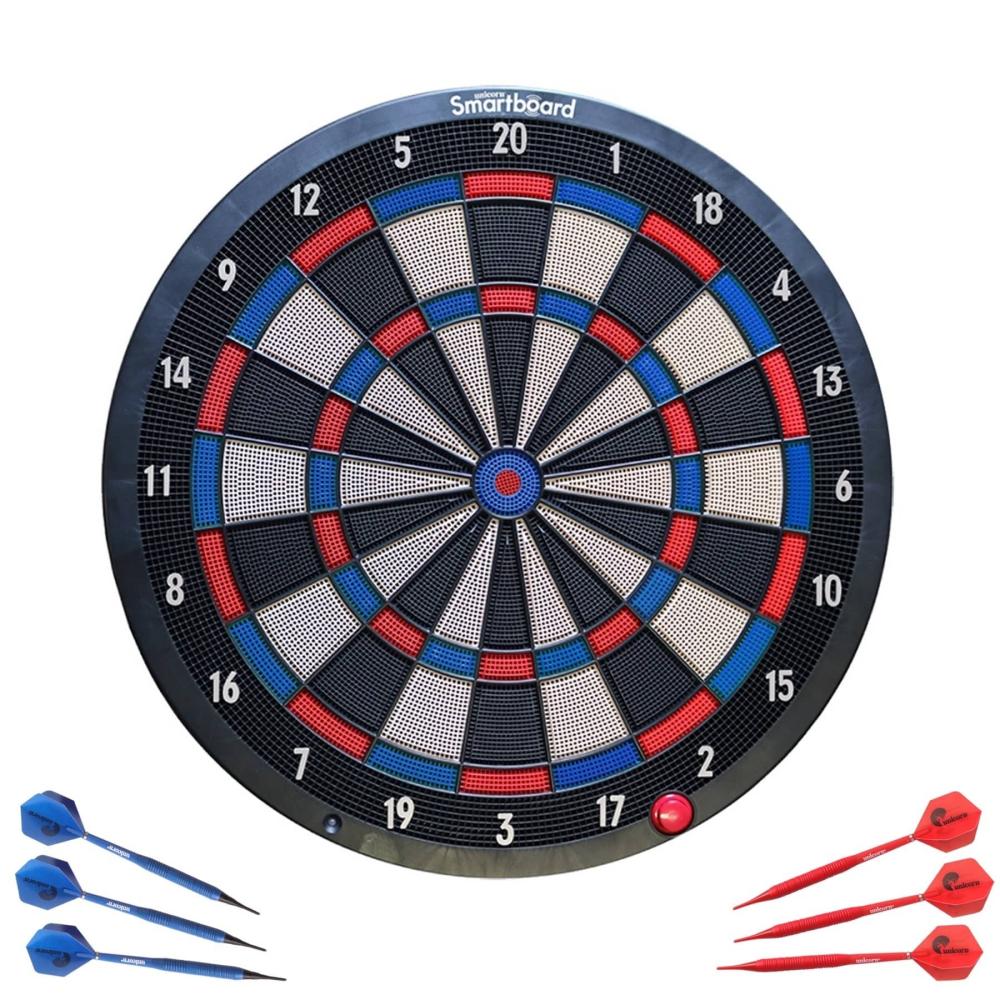
79700 Above 79500 Right
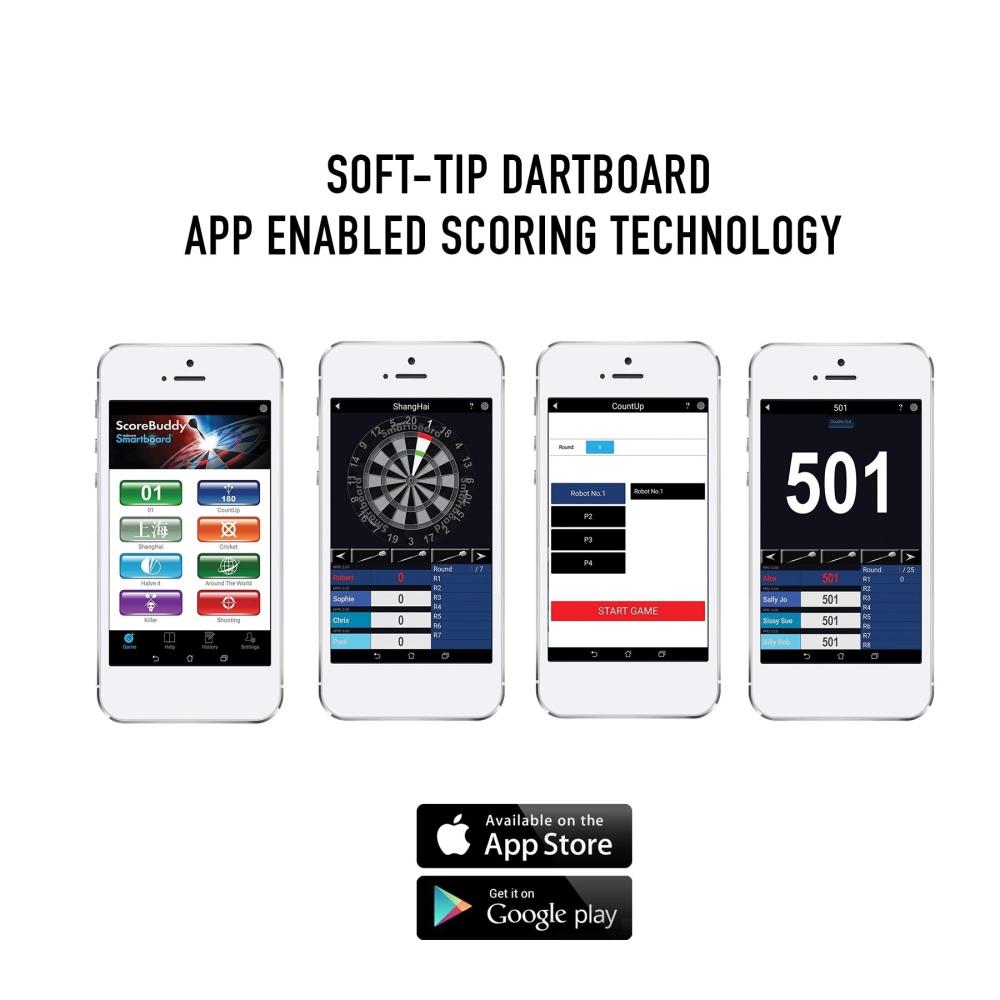

Click on the video below to watch the Unicorn Smartboard Quickstart Guide:
Installing your board
Using your Unicorn® Oche-Mate™ follow the instructions to hang your Smartboard® in conjunction with the Steel Tip (Black instructions) measurements.
Fixed height
The bullseye of your Smartboard® should hang 5' 8" (1.73m) from the floor.
Fixed throwing distance (Oche)
The bullseye of your Smartboard® should hang 7' 9 1/4" (2.37m) from where you throw.
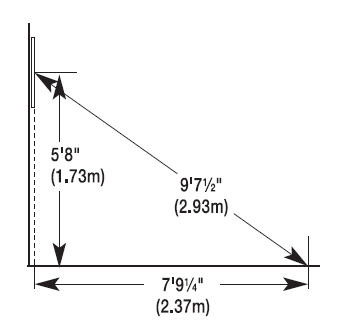
Connection
Please ensure you are using fresh batteries and that the are correctly oriented in the back of the board.
Press the Smart button and your Smartboard® will wait until you have started the App for the Bluetooth to connect. The Smart button will flash Green until connection is made.
Start the Scorebuddy® App. If you are starting the app for the first time please ensure you watch the tutorial and give the app all permissions. If connection is made successfully, the Smart button to hold Green. The icon in the top right hand of the Scorebuddy® App will be completely Blue.
You are now ready to throw.
(Note: Android App users need to allow the app access to their location for Scorebuddy® App to function correctly)
Adding players
Press the button in the top left of the homepage which has the outline of a person. Press Add Player and enter the players name and then press Save. The players name will now appear in the list - please ensure it has a green tick next to the name.
Selecting players
Once a game has been chosen you will be asked to select players for the game. Click on the players name from the options in the box and they will begin to populate the team list. If you want to add someone to a team, make sure the correct box is highlighted in yellow before pressing the players name.
Playing against the robot
Press the button in the top left of the homepage which has the outline of a person to activate the robot. Ensure that the robot options have a green tick next to their name in order for them to be active. You can adjust the difficulty level of the Robot by pressing + or - (1 is the easist, 9 is the hardest).
Dart activation
Place the point of each dart into the centre of the Smart button before play begins for at least 3 seconds per dart. Failure to activate your dart will result in no score.
This needs to be done periodically if darts don't score.
Rotating your board
To enhance the life of you Smartboard® it is suggested to rotate after every session.
When connected go to Smartboard Status button in the top right corner of the homepage. At the bottom, the Calibration section will show the position of the Smart button (factory setting is number 15 - closest number to the right of the Smart button). Rotate your board to the position you desire and then move your number ring so that 20 is back to the top of the Smartboard.
To change your Smart button position touch + or - until you have reached the correct number (I.E. the number to the right of the Smart Button).
Intermittent scores
Please ensure your Smartboard® has enough battery power. When connected this can be checked with the Scorebuddy® App at the bottom of the setting screen. Failure to connect may result from zero battery power. Most issues occurring with random scores and Smartboard® not connecting to the App are because the batteries are low and need replacing.
General rules
Start
To decide who throws first each player must throw 1 dart at the bullseye, the player nearest to the bullseye throws first and the furthest from the bullseye throws last.
Tip - Remember this sequence when selecting the players in the game.
In Play
The players name will appear on screen when it is their turn to throw. In any game each player throws 3 darts, when all 3 darts are thrown regardless of hitting the target the players turn is finished until the next turn. If a player has missed all scoring segments press Miss on the app.
Battery Requirements
3 x AA Batteries
FAQs
How do I connect my Smartboard® to my device?
Press the start button on your Smartboard then open the Scorebuddy app on your device, remember to ensure that Bluetooth is turned on.
What devices can I use with Smartboard®?
Smartboard uses Bluetooth LE to connect with your device for further information please contact the device manufacturer.
Can I use any darts with my Smartboard®?
Yes, you can use any steel tip darts with the Bristle Smartboard® (79700) but only soft tip darts with the Soft Tip Smartboard® (79500).
My Smartboard® has started showing Intermittent scores and or is not connecting to the Scorebuddy® App
Check battery power. Failure to connect may result from zero battery power. Most issues occurring with random scores and Smartboard® not connecting to the App are because the batteries are low and need replacing in the back of the Smartboard®.
For further information and assistance:
Email: [email protected]
Phone: Monday to Friday 09:00 -17:00 GMT
Unicorn Products Customer Service 0115 985 3500.
International +44 115 985 3500.

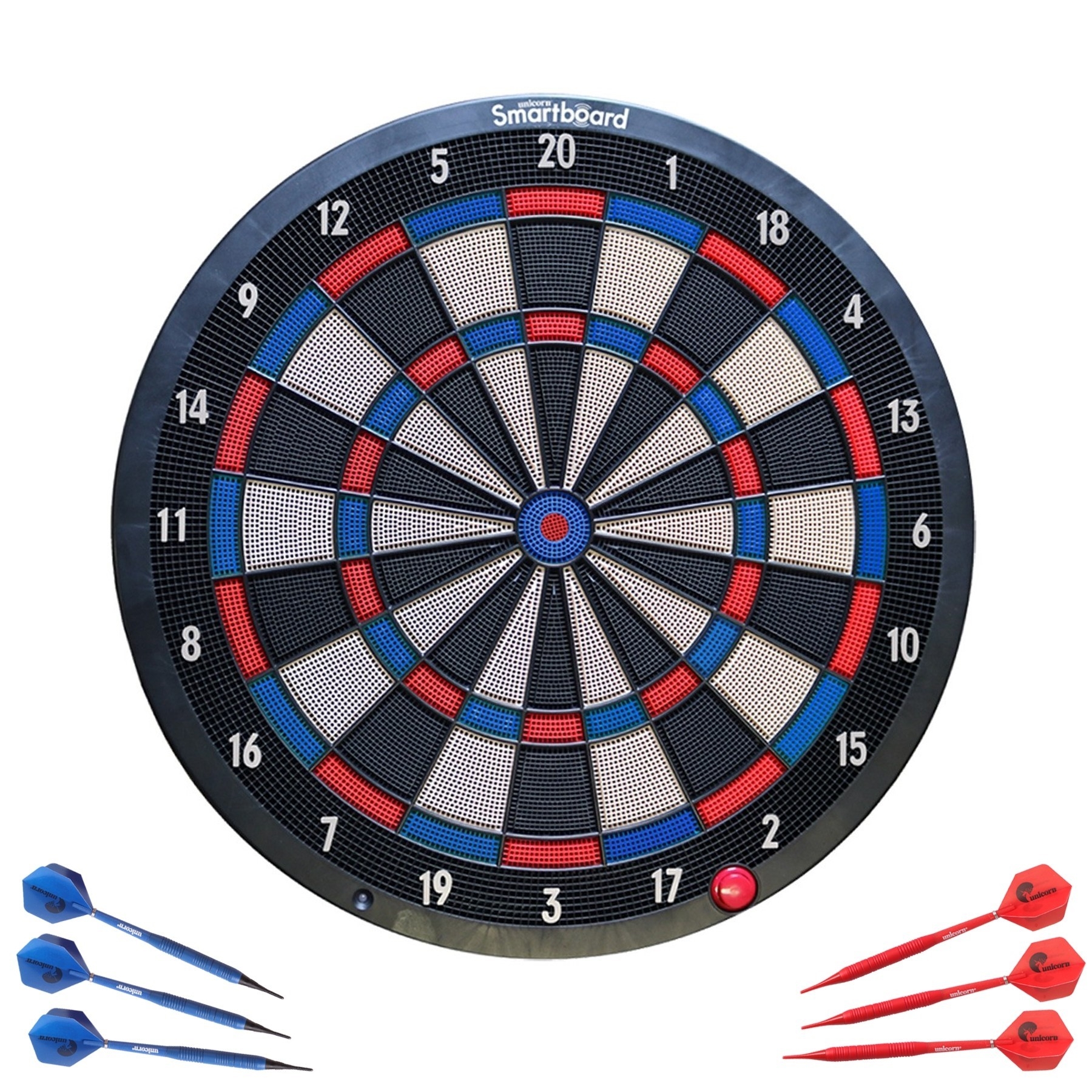
79700 Above 79500 Right